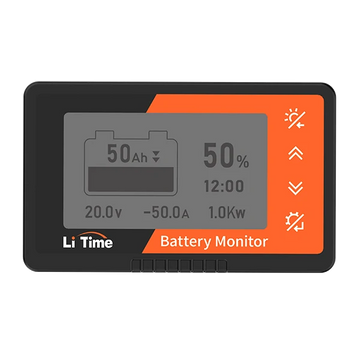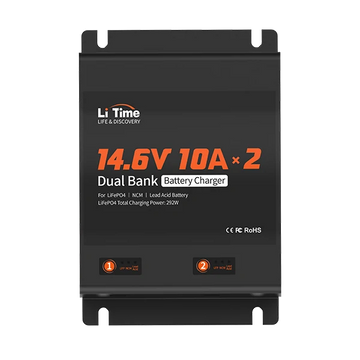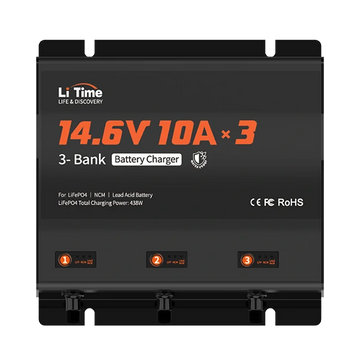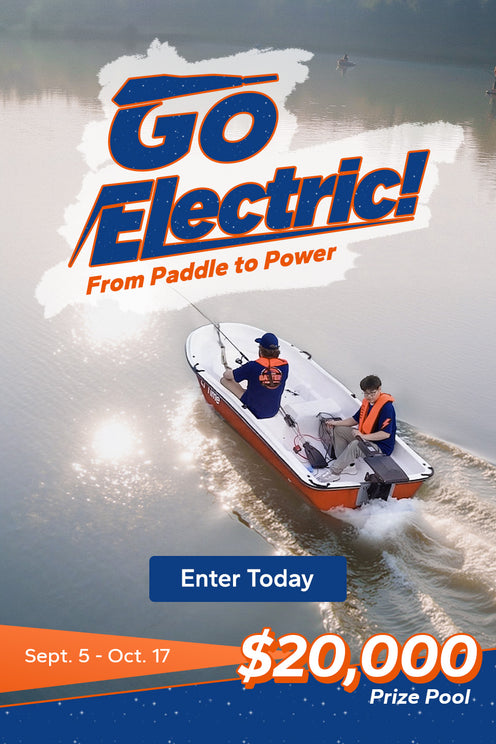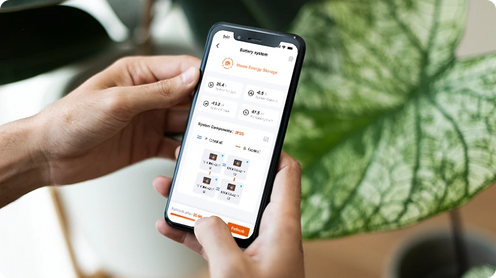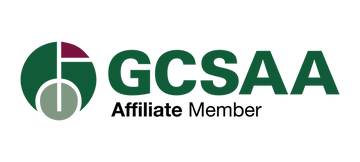Join LiTime Membership to Unlock Exclusive Benefits
Join Now
Back
Login to LiTime
Quick Login
By logging in, you agree to LiTime’s Privacy Policy and Terms of Use
Create a LiTime Account
Quick Login
By logging in, you agree to LiTime’s Privacy Policy and Terms of Use
Forgot your Password?
No worries! We’ll send you an email to help you reset your password.
Change your password.
Your data is protected
LiTime accounts have been upgraded. For the security of your account, please update your password.
Now you can log into the website and the LiTime app with the same account.
Reset Your Password
Verify your email address.
Enter the verification code sent to {{ email }}. If you didn’t receive it, please check the spam or junk folder.
Didn’t receive the code? Get help.
We have sent you an email
A password reset link has been sent to {{ email }}. Please check your email and follow the instructions to reset your password.
Please check the spam or junk folder if you didn’t receive it.Didn’t receive the email?
Set Your Password
This invitation link has expired,
Please contact customer support for a new one.
LiTime detected that you’re logged in to [$site$ site] with []. Would you like to continue?
Home
Black Friday Sale
Shop
- 12V Batteries
- 24V Batteries
- 36V Batteries
- 48V Batteries
- Accessories
- Battery Charger
- Like New Battery
🎁Win $20,000 Prize
Applications
Support
Support
Track My Order
Explore
Program
LiTime Community
About LiTime
Country/Region
LiTime detected that you’re logged in to [$site$ site] with []. Would you like to continue?
Yes, log in with this account.
No, sign up with a new email.
Recommended Results
1
bluetooth
2
Trolling Motor Batteries
3
Self-Heating
4
Accessories
Sorry, no matching results found.
Try searching again or contact our Customer Service.
Product Results
View All
Preons for 12V RV
Preons for 12V RV
Preons for 12V RV
Preons for 12V RV
Preons for 12V RV
Blog Results
View All
Preons for 12V RV
Preons for 12V RV
Preons for 12V RV
Preons for 12V RV
Preons for 12V RV